
Ghost? Scare of ghost? It's not supernatural but it is just a program name from Norton. How does it's work? It's work very simple. Ghost will copy entire file or data from HDD to another HDD. I will teach how to use it. It's very useful for computer technician. Why? Everyday technician will do the same thing. Format and install windows again and again and again everyday same as any days.
STEP 1
- Install windows on HDD-1
- Install all programs what you want
- Don't install any computer drivers (unless you using same hardware)
STEP 2
- Create Startup Disk using floppy disk
- Copy file Ghost (download from my blog)
STEP 3
- Connect HDD-1 as a Primary Master on board
- Connect HDD-2 as a Secondary Master or Secondary Slave
CAUTION: For safety, DON'T connect HDD-2 at Primary Slave or else you will confius and lost you all data.
STEP 4
- Put in floppy disk on
- Boot from floopy disk
- At command prompt, type ghost name file
example: edi
STEP 5
- Select Local > Disk > Partition
- Select source (HDD-1) > ok
- Select target (HDD-2) > ok
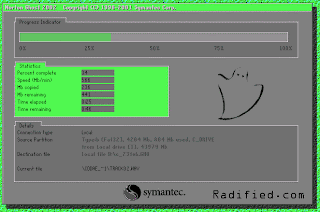
STEP 6
- Remove HDD-2
- Connect HDD-2 to other system
- System will detect new hardware, let it be, restart system
- Install all driver
Now you need only less than 30 minutes to finish complete system. It's easy to use if you have 10 pc's with same spec.








































