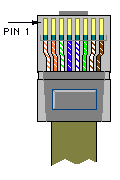The following search terms have been highlighted: Cara mudah google adsense
Google AdSense adalah cara mudah untuk meraup dollar di internet
Benarkah?
Jika Anda termasuk orang” yg masuk ke bisnis AdSense karena mengganggap AdSense adalah cara mudah untuk mendapatkan uang di internet, maka dengan berat hati saya harus mengatakan kalo “Anda salah!“.
Mitos ini tak lebih dari sekedar propaganda yg dilancarkan oleh orang” yg berusaha untuk meraih keuntungan dari para pemula ato orang awam. Dengan menjual e-book misalnya. Ato memberikan pelatihan tidak gratis dng biaya iuran bulanan yg tidak murah. Ato juga menjual software” ato template” yg membuat Anda seolah” bisa ongkang” kaki di depan komputer dan melihat uang masuk dng sendiri.
Kenyataannya?
Sedikit sekali publisher” baru (istilah bagi webmaster yg memasang iklan AdSense di situsnya) yg bisa terus survive dan menghasilkan pendapatan yg signifikan dan sebanding (bahkan lebih) dng usaha yg dilakukannya. Sama seperti hasil survey mengenai wirausaha yg beberapa waktu lalu saya baca. Dari sekian banyak usahawan baru, hanya 20% saja yg bisa bertahan melewati tahun pertama. Persentase ini akan semakin menyusut di setiap tahunnya, dan bukan tidak mungkin di tahun ke-lima nanti hanya tersisa 1-2 usahawan sukses dari angkatan tersebut.
Begitu pula bisnis AdSense.
Saya mengikuti hampir semua forum lokal yg membahas ttg AdSense, dan dari banyak kasus yg ada, kesalahan (baca: kegagalan) berpangkal pada anggapan di atas yg tanpa disadari telah menjadi semacam pedoman “kerja” bagi para publisher pemula.
Content yg didapat dari hasil copy-paste, topik yg terbius oleh iming” high paying keyword, situs/blog yg dibuat secara otomatis dng software, dan sebagainya. Seolah” hanya dng bermodal dengkul seperti itu, dollar akan datang dengan sendirinya.
Yg lebih parah, karena sudah terlanjur termakan oleh mitos, maka publisher” muda ini akan berusaha menggunakan cara apa pun untuk sekedar menggemukkan pundi” dollar di statistik AdSense mereka. Click fraud, force click, dan automated click, hanyalah sebagian kecil dari usaha tidak-halal yg dilakukan.
Hasilnya, meskipun di awal” tampak aman, surat banned pun melayang juga pada akhirnya.
Yah teman, bisnis AdSense pada kenyataannya tidak semudah yg digembor”kan.
Memang, saya tidak akan mengingkari adanya publisher” yg cukup berhasil hanya dng berpangku-tangan saja. Tapi sekali lagi yg perlu diinget, persentase-nya amatlah kecil, jika dibandingkan dng yg gagal.
Bagaimana solusinya?
Yang paling utama tentunya adalah menghilangkan anggapan bahwa bisnis AdSense adalah bisnis yg mudah dan tidak perlu usaha keras. Ingat, semua jenis bisnis pasti beresiko dan butuh usaha. Apa pun itu.
Selanjutnya, langkah” berikut mungkin dapat dijadikan pedoman awal dalam meraih sukses dng AdSense.
- Selalu mulai dng membuat situs web dng topik yg Anda kuasai ato Anda suka. Lupakan high paying keyword. Jadikan situs ini sebagai situs utama Anda, ato menurut istilah saya adalah situs inti / poros.
- Stl situs selesai, lanjutkan dng melakukan optimasi dari sisi SEO (Search Engine Optimization).
- Langkah berikutnya adalah promosi situs. Promosi dpt berupa melakukan submit ke situs” search engine, pemasangan iklan baik online maupun offline, direktori, top list, dan sebagainya. And for God’s sake, hindari SPAM!
- Selanjutnya, Anda tinggal menunggu hasilnya sambil terus secara berkala melakukan update (kecuali untuk situs” jenis tertentu yg tidak membutuhkan update dari webmaster).
- Berdoa. Kita sudah berusaha, maka jangan lupa untuk berdoa semoga usaha yg kita lakukan tidak sia”.
- Jika saatnya sudah tepat, lakukan ekspansi bisnis dng membuat situs baru dan lihat kembali pada langkah 1 di atas.
Bagaimana detilnya? Tunggu artikel selanjutnya :)
Tulisan ini adalah bagian pertama dari entah berapa bagian yg sama sekali belum direncanakan.